The following are the set of basic options for configuring Shackslides. This sections includes the basic configuration of the module and the configuration of the source of the images.
Module Basic Configuration
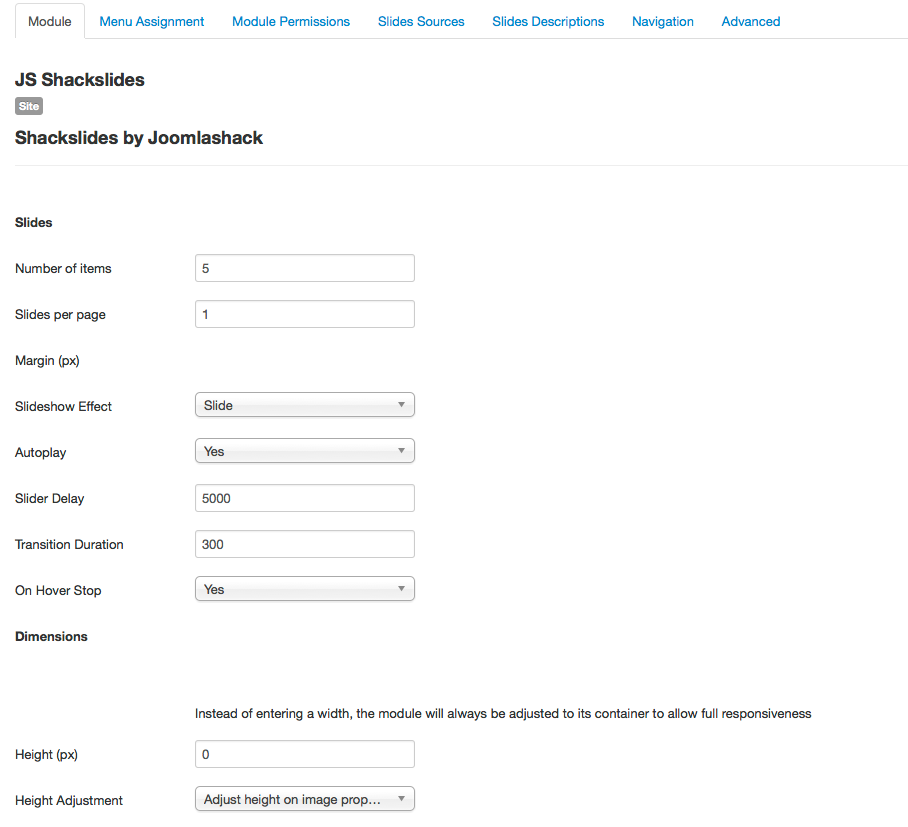
Number of Items
Number of items you want to include in the slider.
Slides per Page
Number of slides to show per slider page. If using more than one, a simple slide effect will be always used and the image height may vary to fit all the slides.
Margin (px)
Margin between slides when using more than one slide per page.
Slideshow Effect
The effect you would like for the slideshow transitions.
Autoplay
Would you like to enable autoplay of the slideshow? Otherwise, transitions will be manual.
Slider Delay
Set the time you want each picture to appear (value is set in ms).
Transition Duration
Set the time you want the slide transition to take (value in ms).
On Hover Stop
Stop the slide transition when mouse is over.
Dimensions
Height (px)
If height adjustment 'adjusts', each slide height will depend on its own image and the value set here will be the maximum height the slider can take (0 means no maximum height); if height adjustment 'crops' the height here will be the unique slider height.
Height Adjustment
In order to preserve the image proportions, you can decide whether to crop the image when the width is less than the image width (forcing the entered height) or to adjust the height depending on the displayed image width.
Slide Source Configuration
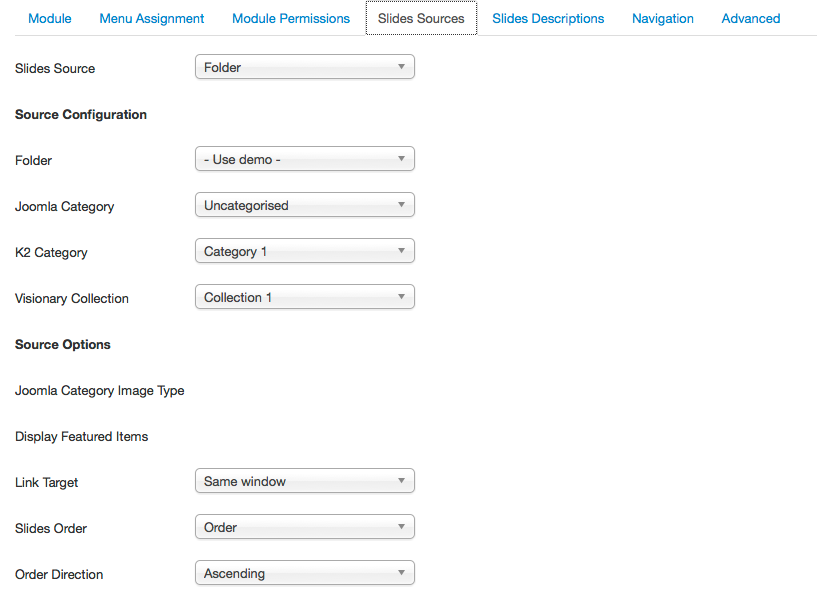
Slides Source
Where would you like to get your images?
- Folder: Type the path to the image folder in the Joomla site.
- Joomla Content: Type the category of your articles and images on the Joomla site.
- K2 Category: Type the category configure in the K2 Plugin.
- Visionary Collection: Type the category configure in the Joomlashack's Visionary component.
Link Target
Would you like to link the images to a url link?
Slide Order
Order of the presentation of slides, according to the source.
Order Direction
Configure the order for the images to appear:
- Ascending
- Descending