In this section you can read about how to configure the slides' title and descriptions. Find information like where to change color background, font color, opacity, etc. Information of every configuration is detailed here.
Slides Description Configuration
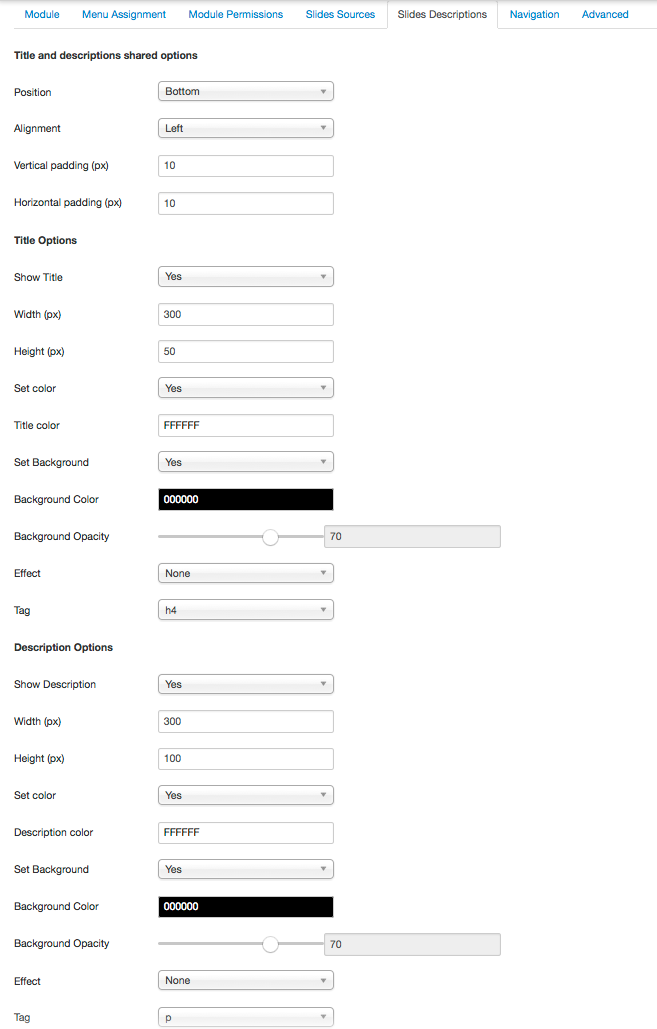
Title and descriptions shared options
Position
Position for the title and description.
- Top
- Bottom
- Right
- Left
- Above Outside
- Below Outside
- Right Outside
- Left Outside
Alignment
Alignment for title and description.
- Left
- Right
- Center
Vertical Paddng (px)
Both title and description can be added an optional padding to separate it from the slide edge.
Horizontal Padding (px)
Both title and description can be added an optional padding to separate it from the slide edge.
Title Options
Show Title
Select whether you want the slide title to show up on each slide or not.
Width (px)
Width of the title box. When using top or bottom it will use 100%.
Height (px)
Height of the title box. When using left or right it will use 100%. Please note that depending on the content the box might grow higher so the value set here is considered as a minimum height.
Set Color
Select whether you want to define the color for the slide title.
Title Color
Select the color you want to use for the title.
Set Background
Select whether you want to add a background color to the slide title.
Background Color
Select the color you want to add to the title background.
Background Opacity
Select an opacity for the background color of the title.
Effect
Select an effect for the title appearance - this effect's time will be added to the slide time if using Autoplay.
- Bounce
- Flash
- Pulse
- Rubber band
- Shake
- Swing
- Tada
- Wobble
- Bounce In
- Bounce In Down
- Bounce In Left
- Bounce In Right
- Bounce In Up
- Fade In
- Fade In Down
- Fade In Down Big
- Fade In Left
- Fade In Left Big
- Fade In Right
- Fade In Right Big
- Fade In Up
- Fade In Up Big
- Flip
- Flip in X
- Flip in X Faded
- Fip in Y
- Fip in Y Faded
- Rotate In
- Rotate In Down Left
- Rotate In Down Right
- Rotate In Up Left
- Rotate In Up Right
- Zoom In
- Zoom In Down
- Zoom In Left
- Zoom In Right
- Zoom In Up
- Slide In Down
- Slide In Left
- Slide In Right
- Roll
- Light Speed
Tag
Select the title tag.
Description Options
Show Description
Select whether you want the slide description to show up on each slide or not.
Width (px)
Width of the description box. When using top or bottom it will use 100%.
Height (px)
Height of the description box. When using left or right it will use 100%. Please note that depending on the content the box might grow higher so the value set here is considered as a minimum height.
Set Color
Select whether you want to define the color for the slide description.
Title Color
Select the color you want to use for the description.
Set Background
Select whether you want to add a background color to the slide description.
Background Color
Select the color you want to add to the title background.
Background Opacity
Select an opacity for the background color of the description.
Effect
Select an effect for the description appearance - this effect's time will be added to the slide time if using Autoplay.
- Bounce
- Flash
- Pulse
- Rubber band
- Shake
- Swing
- Tada
- Wobble
- Bounce In
- Bounce In Down
- Bounce In Left
- Bounce In Right
- Bounce In Up
- Fade In
- Fade In Down
- Fade In Down Big
- Fade In Left
- Fade In Left Big
- Fade In Right
- Fade In Right Big
- Fade In Up
- Fade In Up Big
- Flip
- Flip in X
- Flip in X Faded
- Fip in Y
- Fip in Y Faded
- Rotate In
- Rotate In Down Left
- Rotate In Down Right
- Rotate In Up Left
- Rotate In Up Right
- Zoom In
- Zoom In Down
- Zoom In Left
- Zoom In Right
- Zoom In Up
- Slide In Down
- Slide In Left
- Slide In Right
- Roll
- Light Speed
Tag
Select the title tag.