How it works
The Facebook integration works by connection with your account and Facebook gives you an authorization token. It is best not to share this token with anyone else, because it is special for just you and allows Lifestream to request information from Facebook.
Security settings are essential
Facebook has tight security, so it will only send information based on your privacy settings. It is best to take a moment to review them in Facebook to make sure you have given access to make your News Stream public. Otherwise nothing will show!
Lifestream does not have access to change your data, it only asks for permission to get your news stream, which includes your status updates.
Also note that once you change settings globally, the settings only apply to new data created. So if you had private settings, change it to public, only the new status updates will be public. This is how Facebook operates, and the only option you have is to go and set each status item to public manually.
Facebook also often keeps your information private, so even if Lifestream can link directly to a stream item, Facebook often requires a logged in user account to browse the details. This means, if you want everything to be public, use the Page Stream as it is generally the best way to ensure Facebook will allow the information to be public.
Getting a token
When you first connect with Facebook, you will have to click on the link to connect in the Lifestream stream page. It will open a new tab or window, and ask you to login to Facebook (unless you already happen to be), and then ask you to give Lifestream permission to get your information. Once you allow Lifestream to do this, you will be redirected to Joomlashack, and given an access token. Copy this entire string into the stream page for the token value, even if there is a period at the end.
Settings
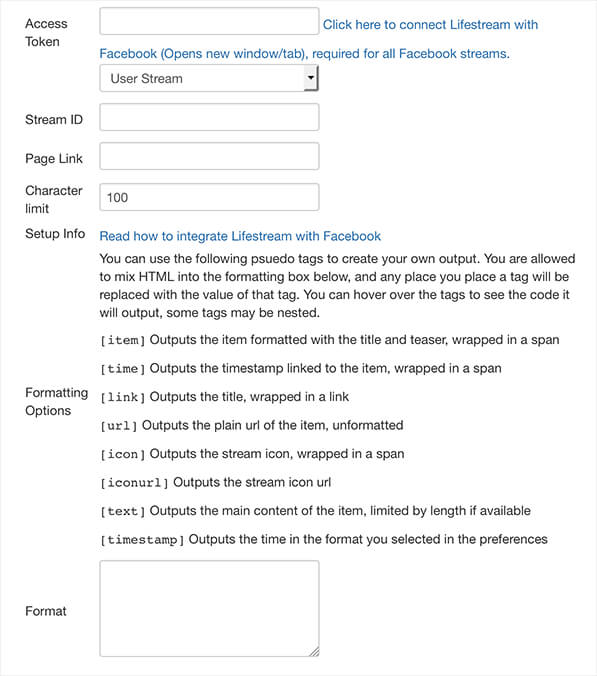
The Facebook integration supports 3 types of streams. They are:
User Stream - This displays one users status stream
Page Stream - This displays the stream from a page
Group Stream - This displays the stream from a group
Finding the Stream ID
User Stream ID - Facebook usernames have not been around that long, so unless you recently signed up you might not know you can set one. If you go to your account settings, you will find an option to set a username. Its recommended to set this value to something you can live with, because Facebook doesn't allow you to change it whenever you like. If you already set your username, you can find it in the account settings, or it will be in the url if you login and go to your profile page.
If you don't want to set a username, you must find your user id number. If you go to your profile page, and your username is not set, you will see in the url id=######. That number is your user id, and you should copy it into the username field. Again, it is nicer to use a username.
Group Stream ID - In Facebook, you need to navigate to the group you want to link to. In the address bar, you will see group.php?gid=####. You need to select that number and enter it into the Stream ID.
Page Stream ID - First navigate to the page you want to connect to. A Page Stream usually has a normal string like 'facebook.com/cocacola'. If the url looks like this, then use the name from the URL to add to the Stream ID.
Some Pages are automatically generated by Facebook such as the pages for interest items, and they can be determined when you see a longer address like 'facebook.com/pages/The-Matrix/113401482006986'. In this case, you should copy the number into the Stream ID.
Troubleshooting
Why does my Facebook feed not show anything? - Review the privacy settings in Facebook account to make sure you have given access to make your News Stream public. Otherwise nothing will show! At the least, the "My status, photos, and posts" item must be public, and we recommend using Facebook's 'Recommended' setting.
I can't get a token when I go through the process! - If you don't allow Lifestream access to your Facebook information, you won't get a token. Also, if you have removed Lifestream from your Application Settings page, Lifestream will no longer be able to access Facebook
Lifestream is now an application on my Facebook account, do I have to have it? - Yes, you need to leave it there so Lifestream has the ability to connect. If you remove it, then it will block Lifestream from getting your information. If you no longer wish to use Lifestream, you can freely remove the application.